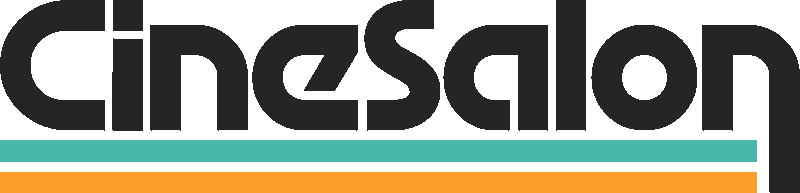How to Add Captions to Instagram Videos to Make Them Engaging and Informative
Instagram, the beloved social media hub for photo and video sharing, thrives on the art of visual storytelling. However, ensuring inclusivity and accessibility in your content is equally vital. Captions play a pivotal role in enhancing the engagement and accessibility of your Instagram videos, catering not only to people who are deaf or hard of hearing but also to a wider audience base. In this comprehensive guide, we'll delve into the realm of accessibility and creativity, demonstrating two effective methods to add captions to Instagram videos seamlessly.
How to Add Captions to Instagram Videos: Enhance Your Content's Reach and Accessibility
In the vibrant realm of Instagram, where visuals speak volumes, inclusivity, and accessibility should always be at the forefront of content creation. Captions serve as the bridge, ensuring your videos resonate with a broader audience, including those with hearing impairments. Perfecting the skill of integrating captions into your Instagram videos doesn't just improve accessibility but also dramatically broadens the scope of your content. This guide will lead you through the effortless steps of adding captions to your Instagram videos, enabling you to craft captivating content that resonates with a broader audience.
Utilizing the Automatic Caption Sticker
Instagram simplifies adding captions to your videos with the intuitive Automatic Caption Sticker feature. Here's a step-by-step guide to help you make your content accessible to all:
1. Open Instagram and Start a New Post
Begin your journey to inclusive content by opening the Instagram app. Tap the '+' button at the top of the screen to initiate a new post.
2. Choose or Record Your Video
Select 'Video' from the menu, allowing you to record a fresh video capturing the moment or upload an existing file from your camera roll. Your creativity knows no bounds here.
3. Access the Sticker Options
Once your video is ready for the world to see, direct your attention to the sticker button gracing the top of the screen. Many options await you, each designed to add depth and engagement to your content.
4. Introducing the Captions Sticker
Among these options, find the 'Captions' sticker, a powerful tool that transforms spoken words into written form. Please select it from the list of stickers, setting the stage for Instagram's automatic transcription magic.
5. Embrace Automation: Instagram Transcribes for You
Now comes the marvel of automation. With its ingenuity, Instagram listens to your video's audio and transcribes it into captions, seamlessly bridging the gap for viewers with hearing impairments.
6. The Power of Editing
While automation is remarkable, your creative touch is invaluable. Feel free to edit the transcribed captions as needed. A simple tap allows you to refine the text, ensuring accuracy and aligning the captions perfectly with your content's essence.
7. Final Touches and Sharing
With your captions polished and your message intact, proceed with your post's finishing touches. Add filters, captions, and other elements that make your content uniquely yours. When you're satisfied, tap 'Done,' and then, with a sense of accomplishment, press 'Share' to unveil your inclusive masterpiece to the world.
Key Advantages of Using Captions for Instagram Videos
Enhanced Accessibility
Incorporating captions ensures that your Instagram videos are accessible to a wider audience, encompassing individuals who are deaf or experiencing hearing impairments. This inclusivity guarantees that your content is engaging and comprehensible to people with varying hearing abilities.
Increased Engagement
Videos with captions often experience higher engagement rates. With many users watching Instagram videos silently, captions provide context and hold viewers' attention, making your content more engaging and informative.
Improved Comprehension
Captions aid viewers in better comprehending the video content, particularly if it involves intricate information, technical jargon, or accents that may be difficult to understand. They help clarify dialogue and reduce potential misunderstandings.
SEO Benefits
Instagram captions are searchable, contributing to the discoverability of your content. When you include relevant keywords and hashtags in your captions, you boost the likelihood of your video appearing in search results, attracting a more targeted and extensive audience.
Crafting Captivating Captions with the Manual Caption Editor
Your Instagram journey takes a transformative turn as you step into the realm of the Manual Caption Editor—a tool designed to infuse your videos with depth, accessibility, and creativity. Let's delve further into this process, uncovering the nuances that make your captions not just words but vibrant expressions of your content.
1. Open Instagram and Start a New Post
As you open the Instagram app, the world of possibilities unfolds before you. The '+' button, a gateway to your creative canvas, invites you to shape narratives that resonate universally.
2. Select Your Video
Navigate to the 'Video' option, offering you the choice to capture the essence of the present with a fresh recording or immortalize cherished memories by uploading from your camera roll. Every video becomes a potential story waiting to be told.
3. Proceed to the Next Step
With your video chosen, tap 'Next,' marking the transition from raw footage to a polished story in the making. The anticipation builds, setting the stage for your creative expression.
4. Enter the Caption Editor
The 'Aa' button beckons, leading you into the Caption Editor—a sanctuary where your words gain wings. Here, your captions transform into guides, enhancing viewer understanding and engagement.
5. Craft Your Captions
In the text box, your ideas find a voice. Every keystroke crafts a piece of the narrative puzzle, ensuring that the essence of your video is beautifully encapsulated. The Manual Caption Editor becomes your brush, painting vivid imagery with words.
6. Customize Your Captions
Tap the font, size, and color buttons to customize your captions meticulously. Each choice reflects the tone and mood of your content, enriching the viewer's experience and ensuring a seamless integration of words and visuals.
7. Emojis for Extra Expression
Emojis, the universal language of expression, find their way into your captions. The smiley face icon at the bottom unlocks many emotions, allowing you to infuse your words with joy, humor, or whatever sentiment your content demands.
8. Final Touches and Sharing
With your captions perfectly tailored to your content's soul, tap 'Done.' As you add finishing touches—filters, hashtags, and location tags—your video becomes a complete work of art. The moment arrives, and with a sense of accomplishment, you tap 'Share,' ushering your creation into the digital world.
How to Add Closed Captioning to Instagram Videos: Enhancing Accessibility
Instagram's commitment to inclusivity extends to closed captioning, allowing you to create a more accessible digital space. Here's your guide on turning captions on or off, modifying them for posted videos, and accessing captions in Stories.
Enabling or Disabling Captions in Instagram Videos:
• Begin by creating a new post on Instagram using the '+' button.
• Select 'Video' and record or upload your video.
• Tap 'Next,' then the 'Aa' button to enter the Caption Editor.
• Toggle the 'Subtitles' option to enable automatic captions, enhancing accessibility. Toggle it off to disable.
• Review and modify the captions generated by Instagram's speech recognition technology for accuracy and relevance to your content.
• Tap 'Done' to save your captions and proceed with editing and sharing your post.
• Modifying Captions for a Posted Video:
• Locate the post containing the video on your profile.
• Find the three dots (...) at the top-right corner and select 'Edit.'
• Scroll down to 'Subtitles' and edit the captions as needed.
• Tap 'Done' to save your changes.
• Accessing Captions in Instagram Stories:
• Record your Story video.
• Tap 'A' at the top to enter the Caption Editor.
• Instagram will generate real-time captions based on your speech.
How to Place Captions to Instagram Videos Using a Third-Party App: Expanding Your Creative Horizons
Exploring Third-Party Apps
Third-party apps have carved a niche, offering a treasure trove of features and customization options extending beyond Instagram's native captioning tools. This diverse ecosystem opens up new possibilities for creative expression.
How to Use a Third-Party App for Captions:
Select a Suitable App
Commence by choosing a third-party app that matches your captioning vision. You can start with the App Store or Google Play Store with different options, each with a distinctive array of features. Popular options include 'Clips,' 'InShot,' 'Kapwing,' and 'Subtitle Edit.' Once you've made your selection, download and install the app.
Upload Your Video
Import the video you'd like to embellish with captions. Many third-party apps provide a straightforward method for importing videos directly from your camera roll.
Caption Creation
With your video at your fingertips, you can commence the captioning process. Depending on the app, you can create captions manually by typing them in or leverage the convenience of automatic caption generation through advanced speech recognition technology.
Customize Captions
Third-party apps empower you with unparalleled customization options. Tinker with fonts, sizes, colors, and styles to ensure your captions seamlessly align with your brand's aesthetics or your creative vision.
Add Effects (Optional)
Many third-party apps go the extra mile by offering an array of creative effects. You can inject animations, stickers, or background music into your video, elevating it from a post to an engaging visual story.
Export Your Video
Once your captions are in place and your video is customized to your satisfaction, it's time to export the final product. These apps typically offer a range of export options, allowing you to select video qualities and formats that best suit your needs.
Share to Instagram
With your captioned masterpiece ready to shine, navigate to your Instagram app. Create a new post and seamlessly select the video from your camera roll. Your captivating content is just a few taps away from reaching your audience.
Tips for Writing Effective Instagram Video Captions: Crafting Captivating Messages
Crafting the perfect Instagram video caption is an art that combines creativity, strategy, and succinctness. Here's a detailed dive into the tips outlined earlier, designed to empower you with the knowledge and finesse needed to engage your audience effectively:
1. Conciseness is Key
In the bustling world of social media, attention spans are fleeting. Captions need to be concise, capturing the essence of your message succinctly. While Instagram allows up to 2,200 characters, aim for brevity. Condense your thoughts into a powerful, impactful message. Short captions are reader-friendly and more likely to be read in their entirety.
2. Strategic Keyword Integration
Keywords are the breadcrumbs that lead viewers to your content. Strategically integrate relevant keywords into your captions. Seamlessly blending these keywords into your captions enhances the discoverability of your videos, reaching a wider, more interested audience.
3. Engage and Inform
Captions are not just captions; they are invitations to engage. Craft your captions to be informative and engaging. Pose questions that prompt viewers to reflect, share personal experiences, or express opinions. Providing valuable insights and tidbits related to your video content informs and establishes your authority in your niche.
4. Emojis for Added Flair
Emojis are the universal language of emotion in the digital realm. They add personality, convey emotions, and create a visually appealing aesthetic to your captions. Emojis can be used strategically to emphasize points, evoke specific feelings, or add a touch of playfulness. For instance, a heart emoji can denote love or appreciation, while a fire emoji can signify excitement or excellence.
5. Proofread for Perfection
Before your caption goes live, proofreading is your best friend. Grammar, punctuation, or spelling errors can diminish your message's impact. A polished caption reflects professionalism and enhances your content's credibility. Take the time to review your captions carefully, ensuring every word is in its rightful place.
6. Add a Touch of Personality using Emojis
Emojis are the visual language of the digital age, allowing you to convey emotions and add personality to your captions. A well-placed emoji emphasizes your message and makes your captions visually appealing. Use emojis to highlight key points or evoke specific feelings, creating a deeper connection with your audience.
7. Encourage Interaction
Your captions are an opportunity to initiate conversations. Pose questions, ask for opinions, or invite viewers to share their experiences related to your content. Interaction boosts engagement and creates a sense of community around your content, fostering a loyal audience base.
Conclusion
Adding captions to your Instagram videos isn't just a technical step; it's a transformative process that enhances accessibility and engagement. Regardless of whether you opt for Instagram's built-in tools, third-party apps, or a blend of both, the impact of captions stems from their capacity to resonate with a diverse and worldwide audience. Armed with your insights, you now possess the expertise to create captions that captivate, inform, and inspire. With confidence, set out on your captioning voyage and observe as your Instagram presence flourishes into a colorful tapestry of creativity and meaningful connections.
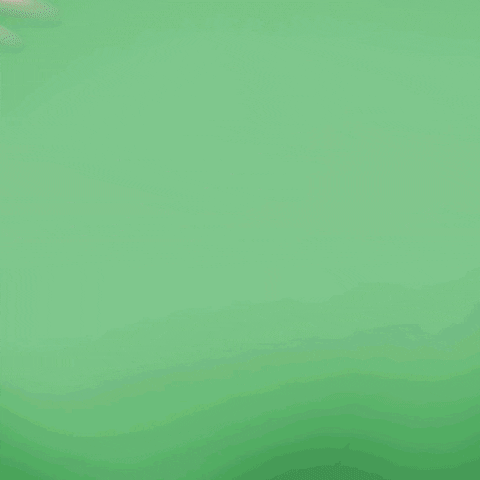
Get total clarity on your video marketing and paid media with our FREE comprehensive data audit.
CINESALON NEWS
POPULAR POSTS
Like what you read?
Interested in having video do more for you? Give us a shout on the form or book a call.
We make your complex ideas simple to everyone else.
Do video marketing
better.
Hire the experts at CineSalon.
Quick Nav
Company
Locations
Case Studies
Services
All Rights Reserved | CineSalon