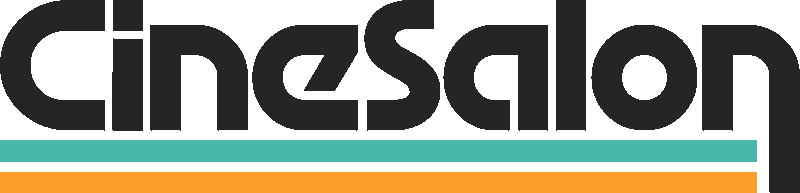5 Simple Steps to Add a Script to Video

A script can make a video more engaging and informative. With simple steps that are easy to understand, one can improve their videos using texts or subtitles consistent with what is said or done in the video. By including a script for videos, tutorials, and creative video clips, you can express yourself more accurately, thus capturing the viewer’s attention throughout the entire video. This article will take you through a straightforward process of adding a script to your videos.
5 Simple Steps for Adding Script to Video
Preparation
- Script Gather: Ensure you have gathered your script before you start, which will be inserted in your video file. This could include dialogue, narration, or any text for display.
- Matching up the script with the video content: The text should conform to what is happening onscreen. To avoid appearing at the wrong moments, the timing of words comes out clearly.
- Choosing software for adding scripts to videos: Numerous editing programs are suitable for adding texts or captions to videos. Thus, it helps appropriately integrate scripts into our clips.
Importing the Video
Start by opening your preferred software: First, open up your specific software editor chosen for this project.
- Inserting video files into the editing software means adding a video that you want to edit according to the script.
- Editing Timeline Video Placement: At this stage, locate an appropriate place along the timeline where you will perform/add your new storyline or dialogue as desired.
Adding Texts/Subtitles
Find out how editors have incorporated these functions within their software’s interface:
- Go ahead and search among various tools provided inside the editing program, whether text or subtitles exist.
- Write down the script in the user interface: You can type or copy your script directly into the textbox provided by that program.
- Customize your font, size, color, and position of the text box: It must be easy to read and match the video content.
Script Synchronization with Video
Watch over your video as you add the script at the appropriate time. While playing, review it as you include suitable lines for synchronicity between events of interest in audio-visuals.
Set script alignment accurately using visual/audio cues on video clips: You need some pointer to help guide you when every part of your script should come up while watching it visually or audibly.
While ensuring that these words occur at specific times without overlapping important visuals or audio parts, this means that what appears on screen does not distract but enhances instead, plus its appearance shall not conflict with outros, especially those with copyright issues.
Reviewing and Outputting
Go through the video, which now has an integrated script, to ensure that no misinterpretations are present.
If required, one can return to fix other areas where related text would appear about their videos, too.
Once satisfied, export a final video with integrated scripts: Save your final product along with all letters engraved into media format and the quality desired by the customer, depending upon the purpose they intend to use it for.
To add script to the video, you can use any of the following video script generators as described above:
• Veed.io
• Adobe Premiere Pro
• iMovie
• Davinci Resolve

How to Use Veed in Adding Script to Video
- Upload Your Video: Click the “Upload Video” button and choose the video file to which you wish to add a script. Wait until the video is uploaded on the Veed platform.
- Choose Text Tool: Locate the ‘Text’ button in the Veed editor menu.
- Write Down Your Words: Type or copy and paste your words into the box provided.
- Customize Words: Make text look attractive for better readability by adjusting font, size, color, and position.
Synchronizing Script with Video:
- Change Timing: While playing through the video, adjust the timing of the text so that it matches with speech or actions.
- Use Timeline Markers: Accurately align sections of a video by using timeline markers in Veed, which connect with particular points within its timeline.
- Make Visible: Ensure the script appears at appropriate moments without covering up essential visuals or audio tracks simultaneously.
Review and Exportation of Work
- Preview Your Video – View your movie edited alongside screenwriting for errors and inconsistencies, and fix it if any exist.
- Make Adjustments – In case there is a need, redo timing, place, or format depending on what happens during the editing process, such as adding soundtracks while writing scripts for films.
- Export Your Movie – After final satisfaction from watching a movie whose writing is integrated, choose the desired format, like resolution JPEG, before exporting.
How to Add Script to Video Using Adobe Premiere Pro
Importing Your Video
- Open Adobe Premiere Pro – Turn on Adobe Premiere Pro after installing it earlier on your computer.
- Import Your Video – Go to File > Import to choose and bring in a video file for which you intend to insert the script. Place the video on the timeline for editing.
Adding Text or Script
- Make a New Text Layer – Open graphics, go to a new layer, use the text option, and create a new text layer.
- Insert Your Script – Type or paste your script into the textbox inside the text layer.
- Customize Text – Use textual editing tools provided by Adobe Premiere Pro computer programs, such as adjusting font, size, color, and text position.
Synchronizing Script with Video
- Adjust Timing – Play through the video while synchronizing the timing of spoken words that appear in dialogue over the speaker’s head on the TV set or cinema screen;
- Use Keyframes – Always employ keyframes to animate text appearing at the same time moving alongside video;
- Fine-tune placement – Make sure there is no overlapping between critical visual elements or sound when the script is being read during the post-production process.
Review and Exportation of Work
- Preview Your Video: After making changes, review your movie script for errors or inconsistencies that might be there.
- Make Adjustments: If need be going back, you can adjust timing placement or even formatting; however, it may still depend on what goes into screenwriting during film-making among others, like adding a track into your scripts of movies;
- Export Your Movie: Finally, export finished movies containing integrated writing scripts using preferred resolution JPEG formats.
Features
- Audio Editing– Advanced audio edit tools are offered by Adobe Premiere Pro, which can enhance video quality.
- Effects & Transitions– A wide range of effects & transitions can be explored on Adobe Premiere Pro, giving videos the finishing touch they deserve.
- Color Correction– While creating polished looks, use color correction tools with Adobe Premiere Pro software to adjust colors and tones in videos.
- Adobe Premiere Pro allows the addition of scripts to the video content, thus giving it a professional touch that makes it interesting.
How to Add Script to Video Using iMovie
Importing Your Video
- iMovie Open: On your Mac computer, launch the iMovie application.
- Video Importation: Use the plus sign (+) button to import the intended video file to receive a script. Then, drag and drop it into iMovies’ timeline for editing.
Adding Text or Script
- Text Tool Selection: To access the text tool, click the T icon in the toolbar.
- Writing Script: Type your script in a given box space in iMovie or paste it there.
- Adapt Text: Change typeface, enlarge, colorize, and move around words/titles using the tools provided by iMovie.
Synchronizing Script with Video
- Timing Adjustment Through playing through the video, change the script’s timing at different rates concerning vocal utterances or actions from speakers during shooting.
- Cutaway Video Shots Are Inclusion: The other shots you see and B-roll footage are not directly related but provide general support to the script and visuals.
- The images without sound should be seen together.
Review and Export
- Preview Your Video When you add a script to your video, check whether there are any mistakes while watching it before finally exporting it.
- Making adjustments: If necessary, correct timing or placement of the copy should be made again after saving the last changes made in dialogues of characters/singers/speakers, etc., so they would appear in the correct places within certain scenes where they belong.
- Finally, export your finished integrated videos that have been scripted according to various forms and resolutions as may be determined by users.
How to Add A Script To A Video Using DaVinci Resolve
Importing Your Video
- DaVinci Resolve Open: Start the DaVinci Resolve software on your PC.
- Video Importation: You should begin by clicking on the “Media” tab and then importing a video file that you intend to have a script in it. The clip containing videos is then pulled to the timeline for editing purposes.
Adding Text or Script
- New Text Layer Making: Select titles from the Effects Library panel and drag text templates to the timeline.
- Text Template Editing: Double-click on the text template to edit it while inputting your script.
- Customization of Texts: Manipulate typefaces, scale up, colorize, or shift words/headings using means of editing texts provided within this software package known as Da Vinci Resolve
Synchronizing Script with Video
- Timing Adjustment: Go through the video and change how long each word in your transcript lasts per what speakers say or do.
- Utilize Fusion Page In DaVinci Resolve for better text animations and effects that can make scripts more exciting.
- Ensuring Visibility: The dialogue must be seen at the right moments without affecting important visuals or audio in clips.
Review and Export
- Preview Your Video Oversees it to detect any mistakes you made when adding a script.
- Make Adjustments to timing, positioning, or formatting mistakes regarding scenes.
- Finally, export your finished integrated videos scripted according to various forms and resolutions as users may determine.
How to Add Script to Video Using Final Cut Pro X
Importing Your Video
- Open the Final Cut Pro “Titles and Generators” sidebar and choose a text template that best suits your script.
- Drag the chosen text template over the video clip to place it on the timeline. Double-click on the selected text template to enter and edit new information.
Customize Text
- Final Cut Pro software provides altered font, size, color, alignment, and other formatting options for better script text appearance.
- Ensure that your texts are attractive to look at and read against your video backgrounds.
Synchronize Script with Video
- Watch through the video and adjust the timings of your script by using spoken words or actions.
- If you need to animate some text elements, use critical frames so that they appear at the correct points during video making.
Review and Export
- Please see the whole movie, including additional written lines, for any mistakes or inconsistencies.
- Make all necessary adjustments concerning timing, position, and presentation of text material before exporting a rendered file with integrated script embedded within the final output format and resolution that pleases you most while maintaining its quality standards.

How to Create an Engaging and Effective Video When Adding Script to Video
1. Knowing Your Viewer
The importance of understanding your audience for this video can always be emphasized. To keep them engaged throughout, you should tailor your script to resonate with their interests, preferences, and language.
2. Clear and Concise Communication
Your script should be clear, concise, and to the point. You are avoiding unnecessary jargon or complex language that may confuse viewers. A simple and easy-to-understand script will help sustain the interest of the audience.
3. Use Visual Elements
Visual elements such as graphics, animations, or relevant video clips must be incorporated into your script. These visual aids can supplement words, making them more absorbing and reinforcing critical points to viewers.
4. Use Storytelling Techniques
To captivate your audience, shape your script in a storytelling format. Engage viewers by creating a narrative arc that keeps them interested in what is being said throughout the video.
5. Add Call-to-Actions
Including clear call-to-actions in your script will encourage viewer interaction. This can increase engagement when there are calls to like, share, comment, or subscribe and build community around your video content.
6. Practise Delivery
If you deliver the on-camera script, practice delivery to ensure a confident performance that engages the viewer’s attention. The appropriate tone of voice, gestures, and facial expressions convey feelings while keeping people interested.
7. Get Feedback
Before finalizing the video, seek feedback from peers or target audience members who can provide insight on how engaging and compelling the script is or where improvements could be necessary.
Features And Tricks To Make Your Video Script More Entertaining, Educative And Engaging
1. Special Effects
To make videos beautiful and visually appealing, apply special effects within camera shots and videos like transitions, overlays, and animation, enhancing storytelling throughout its entire length.
3. Jokes And Fun
For this reason, you likely use humor and wit in your presentation. Including smart jokes, puns, or just light-hearted moments in your video can make it more interesting, besides keeping them entertained during educational content.
4. Interactive Parts
Engage viewers actively by incorporating interactive parts such as quizzes, polls, or clickable links in a video. The learning process becomes dynamic and engaging through interactive features that encourage participation.
5. Personal Narratives
Share personal anecdotes or stories related to the script content to establish a more significant connection with viewers. Personal experiences make the video more relatable and humanizing, keeping its audience hooked on its plotline.
6. Surprises
While making a video, consider introducing unexpected turns of events or displays of information that might captivate an audience’s attention completely. There is always curiosity, suspense, and excitement brought about by surprise elements, making a movie funnier while involving the viewer even deeper into it.
7. Visual Displays
Visual displays like illustrations, real-life examples, and demonstrations may be added as complementary tools to help the understanding of the script. Visual aids assist in creating more engaging educational materials for viewers since they tend to remember them better afterward.

Significance of Adding Script to Video
1. Clarity And Orderliness
Adding a script to a video ensures clarity and orderliness for content creation purposes: This helps organize thoughts and critical points, including dialogues, ensuring effective communication.
2. Better Communication
The role of script in a video is to enable communication through a well-constructed narrative or dialogue. It does this by providing an avenue for articulation, where ideas are expressed with exactness and precision, thus enabling effective conveyance of information to the viewers.
3. Engagement and Retention of Viewers
A video that has been scripted is likely to be more engaging and keep people’s attention longer than one without. This can happen when the scripting is done correctly, making a piece that will captivate readers during its duration while also increasing the chances of viewers retaining whatever they have listened to.
4. Professionalism
Using a script makes the video look professional. It gives evidence of being thought out, meticulous, and valuable content for use by others. The good part of making scripted videos is that they leave positive impressions on the audience, boosting the creator’s credibility.
5. Accessibility and Inclusivity
Subtitles in videos make them more accessible and inclusive. They benefit those who may prefer reading text, have hearing impairments, or speak different languages. A transcript includes all content, ensuring more comprehensive access across audiences and promoting inclusivity and understanding.
6. Consistency
Using a script helps maintain consistency throughout various videos or video social media platforms, especially regarding messaging purposes addressed there. This ensures continuity in critical aspects such as points made, branding features, and storytelling elements, among other things, thus enhancing unity in viewer experience alongside building upon the identity associated with the creator’s brand.
Mistakes to Avoid When Adding Script to Video
1. Overloading with Information
Avoid including too much information in your script/avoid overwhelming viewers by making it short but meaningful rather than cramming everything within the limited time frame.
2. Ignoring Visual Elements
Do not just rely only on words alone; include visuals that could add appeal to videos. Suppose you don’t include any visuals whatsoever. In that case, chances are high that you may bore out people watching them, failing to spread information across all target groups, and many may require graphics to comprehend what you are discussing.
3. Lack of Rehearsal
Your delivery may be awkward, or the script may contain errors if you don’t rehearse; to avoid this, read it aloud or practice by reciting it before a mirror. Go through the script several times, thus getting acquainted with the information and increasing self-assurance during shooting.
4. Poor Timing and Pacing
Taking your time while reading a script at a reasonable speed is essential. Maintain a steady speed that matches the flow of video content. Good timing keeps viewers engaged and allows them to avoid boredom or confusion caused by speaking too slowly or rushing through all the details written on paper.
5. Ignoring Feedback
You will only get chances for improvement if you ask for opinions from others about your final version of the text sent in initially. Find individuals who can give constructive criticism regarding your script copy. Such feedback will outline areas that require enhancements and ensure an alignment between the script’s voice and the intended recipients’ expectations.
6. Inconsistent Tone
The script’s tone should remain uniform throughout to give a unified viewing experience, with sudden changes bringing confusion and distorting this film’s flow. Consequently, consistency in mood makes the story more meaningful and absorbing.
Final Words on Adding a Script to Video
A script can influence how one gets one’s message across in a video and the level of engagement and professionalism involved within such content. Scripts help provide structure, enhance communication, and improve overall quality. However, sometimes, they might hinder natural delivery by making actors feel like they must follow every word given beforehand, even when their creativity suggests otherwise. Therefore, creators must weigh both sides of using scripts to deliver their messages realistically while incorporating innovative ideas into the video filming process. You can always contact us for any scriptwriting guidance for video production or suggestions on making an engaging script for your videos.
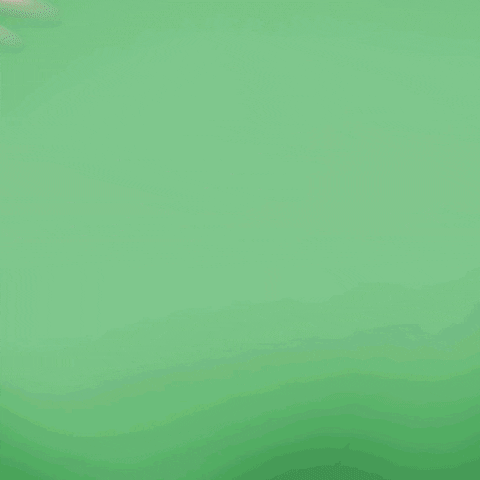
Get total clarity on your video marketing and paid media with our FREE comprehensive data audit.
CINESALON NEWS
POPULAR POSTS
Like what you read?
Interested in having video do more for you? Give us a shout on the form or book a call.
We make your complex ideas simple to everyone else.
Do video marketing
better.
Hire the experts at CineSalon.
Quick Nav
Company
Locations
Case Studies
Services
All Rights Reserved | CineSalon