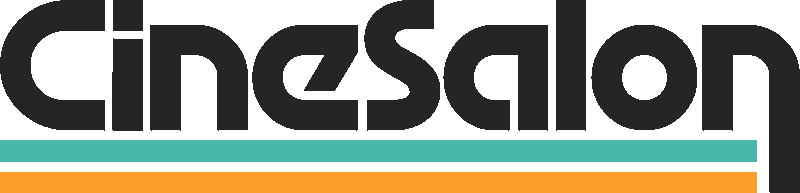Video editing apps matter a lot. They shape your video content. They can make it more appealing. They impact how viewers perceive your content. An engaging video can capture the audience's attention. A poor edit can do the opposite.
Why the Right App Matters
Choosing the right app is crucial. You need to consider several factors. It's not just about the price. It's about the features, ease of use, and compatibility. All these factors play a role.
Overview of the Guide
We have a list of 31 apps. They are among the best in the market. Some are free. Others cost money. Some are for beginners. Others are for pros. Each one is different. Each one has its strengths. Our guide will help you navigate.
We'll review each app. We'll talk about their features. We'll discuss their pros and cons. We'll cover their prices. We'll share user experiences.
In the end, you'll have a clear picture. You'll know which app suits you. You'll understand why it's your best choice.
Let's dive in. It's time to explore the world of video editing apps. This journey promises to be exciting. It will also be enlightening. Let's get started.
Key Factors to Consider When Choosing a Video Editing App
Choosing a video editing app can be tough. You have many options. But some factors can help you decide. Let's talk about them.
A. Compatibility with Devices and Operating Systems
First, consider compatibility. Some apps work on certain devices. Others don't. You might use a Mac, a Windows PC, or a smartphone. Check if your app works on your device. Also, consider your operating system. This is crucial.
B. Ease of Use
Next, think about usability. How easy is the app to use? Is the interface intuitive? Can you find tools easily? Remember, a complex app can slow you down. But, a simple app can make your work a breeze. So, choose wisely.
C. Editing Features and Tools
Then, explore the features. What tools does the app offer? Can it do what you need? Some apps have basic tools. Others have advanced features. Think about your needs. Then choose an app that meets them.
D. Price and Value for Money
Finally, look at the price. How much does the app cost? Remember, the most expensive app is not always the best. The cheapest may not be the worst. Consider value for money. Is the price fair for the features? This can help you decide.
Remember, the right app can make a difference. So, take your time. Consider these factors. And choose an app that's right for you.
List of the 31 Best Video Editing Apps (Reviews, Pros & Cons)
1. Adobe Premiere Rush
Features
Adobe Premiere Rush is powerful. It offers multi-track editing. You can edit audio and video separately. It supports cloud storage. You can edit your work anywhere. It also offers built-in templates. These can speed up your work.
Pros and Cons
Premiere Rush is easy to use. It has powerful features. It works on most devices. But, it requires a subscription. And, it might be overkill for simple edits.
Pricing
Premiere Rush is not free. It costs $9.99 per month. But, you can try it for free. The trial period is limited.
User Experience
Users like Premiere Rush. They appreciate its power. They love the multi-track editing. But, they wish it was cheaper.
2. iMovie
Features
iMovie is simple but powerful. It offers multi-track editing. It has built-in sound effects. It supports 4K resolution. And it has green-screen capabilities.
Pros and Cons
iMovie is easy to use. It's great for beginners. It's free. But, it only works on Apple devices.
Pricing
iMovie is free. It comes pre-installed on Macs. You can also download it on iOS devices.
User Experience
Users love iMovie. They find it easy to use. They appreciate the free cost. But, some wish for more advanced features.
3. Final Cut Pro
Features
Final Cut Pro is professional. It supports 360-degree video. It has multi-cam editing. It offers advanced color grading. It's powerful and complex.
Pros and Cons
Final Cut Pro is feature-rich. It's great for pros. It has a one-time cost. But, it's expensive. And, it only works on Macs.
Pricing
Final Cut Pro costs $299.99. It's a one-time purchase. No subscriptions.
User Experience
Professionals love Final Cut Pro. They find it powerful. They appreciate the one-time cost. But, beginners may find it hard to use.
4. Filmora
Features
Filmora is beginner-friendly. It offers simple editing tools. It has a library of effects. It also has advanced features. These include green-screen and split-screen.
Pros and Cons
Filmora is easy to use. It's great for beginners. It has a free version. But, the free version adds a watermark.
Pricing
Filmora offers a free version. The paid version costs $39.99 per year. Or, you can pay $69.99 for a lifetime license.
User Experience
Users like Filmora. They find it simple. They appreciate the affordable cost. But, some don't like the watermark on the free version.
5. DaVinci Resolve
Features
DaVinci Resolve is professional. It offers advanced editing tools and has superior color grading features. It supports multi-cam editing and has audio post-production tools.
Pros and Cons
DaVinci Resolve is feature-rich. It's powerful. It's great for pros, and it has a free version. But, it's complex for beginners.
Pricing
DaVinci Resolve is free. The studio version costs $299. It's a one-time cost.
User Experience
Professionals love DaVinci Resolve. They find it powerful. They appreciate the advanced tools. But, beginners might struggle.
6. PowerDirector
Features
PowerDirector is versatile. It offers multi-timeline editing. It supports 4K resolution. It has powerful effects and transitions. Plus, it provides 360-degree video editing.
Pros and Cons
PowerDirector is user-friendly. It's great for both beginners and professionals. But, the free version includes watermarks and ads.
Pricing
PowerDirector offers a free version. The premium version costs $69.99 annually. There's also a lifetime purchase option for $139.99.
User Experience
Users praise PowerDirector. They like its balance of features and usability. The watermark on the free version, though, is a common complaint.
7. VivaVideo
Features
VivaVideo is perfect for quick editing. It provides a range of special effects. It also includes music tracks and stickers. Plus, it has multi-track editing.
Pros and Cons
VivaVideo is easy to use. It's perfect for social media content creators. But, the free version includes watermarks and ads.
Pricing
VivaVideo is free. The VIP subscription, removing watermarks and ads, costs $2.99 per month.
User Experience
Users love VivaVideo for its simplicity. They appreciate the fun effects and stickers. However, the watermark in the free version is a drawback for some.
8. KineMaster
Features
KineMaster supports multi-layer editing. It offers a range of transitions and effects. It also has chroma key features. Plus, it provides an asset store for extra effects.
Pros and Cons
KineMaster is user-friendly with advanced features. It's great for professionals and hobbyists. However, the free version includes watermarks.
Pricing
KineMaster offers a free version. The premium version, removing watermarks, costs $4.99 per month or $39.99 per year.
User Experience
Users appreciate KineMaster's functionality. They praise its balance of complexity and usability. The watermarks in the free version, though, are a common complaint.
9. Quik
Features
Quik is intuitive. It provides automatic video creation. It supports HD and 4K videos. You can add transitions and effects easily. Plus, it allows for direct sharing on social media.
Pros and Cons
Quik is easy to use. It's great for beginners. It's perfect for quick edits. But, it may lack some advanced features.
Pricing
Quik is free to use. There are no paid versions.
User Experience
Users love Quik's simplicity. They appreciate the quick editing process. However, some users want more advanced features.
10. HitFilm Express
Features
HitFilm Express is advanced. It provides professional-grade video editing. It supports 3D video. It also has a range of special effects.
Pros and Cons
HitFilm Express is feature-rich. It's suitable for pros. But, it has a steep learning curve.
Pricing
HitFilm Express is free. Additional add-on packs range from $9.99 to $49.99 each.
User Experience
Users admire HitFilm Express's capabilities. They appreciate the range of effects. However, the complexity can be a challenge for beginners.
11. Shotcut
Features
Shotcut is versatile. It offers multi-track editing. It supports a wide range of formats. It provides a host of effects and filters.
Pros and Cons
Shotcut is flexible. It's great for users who want control. But, it can be overwhelming for new users.
Pricing
Shotcut is completely free. There are no paid versions.
User Experience
Users appreciate Shotcut's flexibility. They enjoy its wide format support. However, some users find it complex at first.
12. Magisto
Features
Magisto offers automatic video creation. It has a range of templates. It also supports direct sharing on social media. Plus, it offers a music library for soundtracks.
Pros and Cons
Magisto is user-friendly. It's perfect for quick and easy edits. But, it may lack some advanced editing features.
Pricing
Magisto offers a free version. The premium version starts at $9.99 per month.
User Experience
Users love Magisto's simplicity. They appreciate automation. However, some users want more control over the editing process.
13. Avidemux
Features
Avidemux is basic but reliable. It offers simple cut, filter, and encoding tools. It supports various file types.
Pros and Cons
Avidemux is easy to use. It's great for simple edits. But, it lacks advanced editing features.
Pricing
Avidemux is completely free. There are no paid versions.
User Experience
Users appreciate Avidemux's simplicity. They enjoy the straightforward interface. However, some users desire more complex features.
14. Lightworks
Features
Lightworks is professional. It supports multi-track editing. It has high-quality effects and filters. It also provides advanced tools like color correction and blending modes.
Pros and Cons
Lightworks is powerful. It's great for professional editors. But, it has a steep learning curve.
Pricing
Lightworks offers a free version. The pro version costs $24.99 per month.
User Experience
Users admire Lightworks' capabilities. They appreciate its professional tools. However, beginners may find it complex.
15. VideoPad
Features
VideoPad is simple. It offers a range of transitions and effects. It supports direct sharing on social media. Plus, it provides tools for basic editing needs.
Pros and Cons
VideoPad is user-friendly. It's great for beginners. But, it may lack some advanced features.
Pricing
VideoPad offers a free version. The master's edition is priced at $69.95.
User Experience
Users love VideoPad's simplicity. They appreciate the easy-to-use interface. However, some users desire more advanced features.
16. InShot
Features
InShot is versatile. It offers a range of effects and filters. It supports direct sharing on social media. Plus, it provides tools for adding music and text.
Pros and Cons
InShot is easy to use. It's perfect for quick social media edits. But, the free version includes ads and watermarks.
Pricing
InShot offers a free version. The pro version costs $3.99 per month.
User Experience
Users enjoy InShot's features. They appreciate its user-friendly interface. However, the ads and watermark in the free version are common complaints.
17. Splice
Features
Splice offers automatic video creation. It has a range of effects and transitions. It also provides tools for adding music and voiceover.
Pros and Cons
Splice is simple to use. It's perfect for quick edits. But, it only works on iOS devices.
Pricing
Splice offers a free version. The pro version costs $2.99 per week.
User Experience
Users love Splice's ease of use. They appreciate the quick editing process. However, some users wish it was available on more platforms.
18. Blender
Features
Blender is versatile. It supports 3D and 2D video editing. It has a wide range of effects and filters. Plus, it provides tools for animation and modeling.
Pros and Cons
Blender is feature-rich. It's great for professionals. But, it has a steep learning curve.
Pricing
Blender is completely free. There are no paid versions.
User Experience
Users appreciate Blender's capabilities. They love its advanced features. However, beginners may find it overwhelming.
19. CapCut
Features
CapCut is user-friendly. It offers a range of effects and filters. It also supports direct sharing on social media. Plus, it provides tools for adding text and stickers.
Pros and Cons
CapCut is easy to use. It's perfect for social media content creators. But, it may lack some advanced editing features.
Pricing
CapCut is free to use. There are no paid versions.
User Experience
Users love CapCut's simplicity. They appreciate the variety of effects. However, some users desire more complex features.
20. WeVideo
Features
WeVideo is a cloud-based app. It offers features like green screen, voiceover, and slow motion. It also allows for direct sharing on social media.
Pros and Cons
WeVideo is user-friendly. It's perfect for collaborative projects. But, the free version limits video quality and length.
Pricing
WeVideo offers a free version. Premium versions start at $4.99 per month.
User Experience
Users appreciate WeVideo's collaboration features. They like its user-friendly interface. However, limitations in the free version are a common complaint.
21. Videoshop
Features
Videoshop offers tools like stop motion, resize, and reverse. It has sound effects and voiceover capabilities. Plus, it allows for direct sharing on social media.
Pros and Cons
Videoshop is intuitive. It's great for quick and simple edits. But, it may lack some advanced features.
Pricing
Videoshop is free to download. In-app purchases provide additional features.
User Experience
Users enjoy Videoshop's ease of use. They appreciate its handy features. However, some users desire more advanced editing options.
22. Filmmaker Pro
Features
Filmmaker Pro provides professional-grade tools. It offers a green screen, color grading, and text overlay features. Plus, it provides a music and sound effects library.
Pros and Cons
Filmmaker Pro is feature-rich. It's suitable for professionals. But, it requires a subscription for full functionality.
Pricing
Filmmaker Pro offers a free version. The pro version costs $5.99 per month.
User Experience
Users appreciate Filmmaker Pro's advanced features. They love its professional tools. However, the subscription cost is a common concern.
23. LumaFusion
Features
LumaFusion offers multi-track editing. It provides a range of effects and transitions. Plus, it supports 4K video and direct sharing on social media.
Pros and Cons
LumaFusion is powerful. It's great for professional mobile editing. But, it only works on iOS devices.
Pricing
LumaFusion is a one-time purchase of $29.99. There are no subscription costs.
User Experience
Users love LumaFusion's professional features. They appreciate its one-time cost. However, some wish it was available on more platforms.
24. VSDC Free Video Editor
Features
VSDC provides a range of editing tools. It supports 4K and HD video. Plus, it offers a variety of visual and audio effects.
Pros and Cons
VSDC is feature-rich. It's suitable for advanced users. But, it has a steep learning curve.
Pricing
VSDC offers a free version. The pro version costs $19.99.
User Experience
Users appreciate VSDC's advanced features. They admire its capabilities. However, beginners may find it overwhelming.
25. GoPro App
Features
The GoPro App supports automatic video creation. It provides simple editing tools. Plus, it allows for direct sharing on social media.
Pros and Cons
The GoPro App is user-friendly. It's perfect for GoPro users. But, it may lack advanced editing features.
Pricing
The GoPro App is free. Some features require a GoPro subscription.
User Experience
Users enjoy the GoPro App's ease of use. They like its quick editing process. However, some users desire more advanced features.
26. Movavi Clips
Features
Movavi Clips offers simple editing tools. It has a variety of filters and transitions. Plus, it allows for direct sharing on social media.
Pros and Cons
Movavi Clips is easy to use. It's great for beginners. But, it may lack advanced editing features.
Pricing
Movavi Clips is free to use. In-app purchases provide additional features.
User Experience
Users appreciate Movavi Clips' simplicity. They like its user-friendly interface. However, some users wish for more complex features.
27. Filmr
Features
Filmr provides a range of editing tools. It offers features like slow motion and reverses. Plus, it supports direct sharing on social media.
Pros and Cons
Filmr is user-friendly. It's perfect for quick edits. But, it includes watermarks in the free version
Pricing
Filmr is free to use. The premium version, removing watermarks, costs $6.99 per month.
User Experience
Users enjoy Filmr's ease of use. They appreciate its quick editing process. However, watermarks in the free version are a common complaint.
28. VideoShow
Features
VideoShow offers features like GIF creation and picture-in-picture. It provides a range of filters and effects. Plus, it allows for direct sharing on social media.
Pros and Cons
VideoShow is easy to use. It's great for fun and creative edits. But, the free version includes ads and watermarks.
Pricing
VideoShow is free to use. The VIP version, removing ads and watermarks, costs $3.99 per month.
User Experience
Users appreciate VideoShow's fun features. They like its creative options. However, ads and watermarks in the free version are common complaints.
29. Video Leap
Features
Video Leap offers blending modes, color correction, and text overlay. It also supports direct sharing on social media.
Pros and Cons
Video Leap is powerful. It's great for advanced mobile editing. But, it requires a subscription for full functionality.
Pricing
Video Leap offers a free version. The pro version starts at $3.99 per month.
User Experience
Users love Video Leap's advanced features. They admire its professional tools. However, the subscription cost is a common concern.
30. SloPro
Features
SloPro is specialized in slow-motion videos. It provides simple editing tools and supports direct sharing on social media.
Pros and Cons
SloPro is simple and specialized. It's perfect for creating slow-motion videos. But, it lacks general editing features.
Pricing
SloPro is free to use. The premium version, offering more features, costs $3.99.
User Experience
Users appreciate SloPro's specialization. They enjoy the slow-motion capabilities. However, some users wish for more general editing features.
31. Shotcut
Features
Shotcut is a robust, open-source platform. It offers 4K support, a multi-format timeline, and a range of audio and visual effects.
Pros and Cons
Shotcut is comprehensive and adaptable. Its open-source nature enables regular updates and wide-ranging capabilities. However, its interface can be challenging for beginners.
Pricing
Shotcut is completely free. There are no paid versions or in-app purchases.
User Experience
Shotcut receives praise for its comprehensive feature set and no-cost accessibility. Users appreciate its open-source commitment. However, the interface requires a learning curve that could discourage novices.
Editing Apps Based on Their Different Categories
A. Best Free Video Editing Apps
1. DaVinci Resolve: This powerful tool offers professional-grade features for free, like advanced color correction and 3D audio.
2. iMovie: iMovie is perfect for Mac users. It offers a range of features and an intuitive interface.
3. VSDC Free Video Editor: VSDC offers a robust feature set for free. It supports a wide range of video formats.
4. Quik: Owned by GoPro, Quik allows automatic video creation from your clips and photos.
5. Shotcut: An open-source platform, Shotcut offers features like multi-format timeline and 4K support.
B. Best Video Editing Apps for Beginners
1. iMovie: iMovie offers an intuitive interface and basic features. It's great for beginners.
2. Movavi Clips: Movavi Clips offers simple, yet powerful tools. Its user-friendly interface makes editing easy for beginners.
3. Filmora: Filmora has a simple drag-and-drop interface. It's excellent for beginners.
4. InShot: InShot offers a range of tools in a straightforward interface. It's perfect for quick, casual editing.
5. VideoPad: VideoPad is versatile and beginner-friendly. It supports a wide range of video formats.
C. Best Professional Video Editing Apps
1. Adobe Premiere Pro: Adobe Premiere Pro is an industry-standard tool. It offers advanced editing features and integration with other Adobe apps.
2. Final Cut Pro: Final Cut Pro is a professional-grade tool for Mac users. It offers advanced features like 360° video editing and multi-cam support.
3. DaVinci Resolve: DaVinci Resolve offers professional-grade features like advanced color correction, 3D audio, and multicam editing.
4. HitFilm Express: HitFilm Express offers advanced features, usually in paid software, like 3D effects and color correction.
5. Lightworks: Lightworks is used in Hollywood-level productions. It offers features like multicam editing and real-time effects.
D. Best Video Editing Apps for Special Effects
1. Adobe After Effects: Adobe After Effects is a go-to for special effects. It's excellent for creating motion graphics and visual effects.
2. HitFilm Express: HitFilm Express offers a range of VFX tools. It's excellent for 3D effects.
3. Blender: Blender is a 3D creation tool. It's great for 3D modeling, animation, and effects.
4. DaVinci Resolve: DaVinci Resolve offers advanced color grading and fusion VFX. It's great for both color and visual effects.
5. Filmora: Filmora offers a range of special effects. It's good for creating interesting video effects and animations.
Video Editing Tips for Success
Video editing can be complex. Here are key tips to make your journey easier.
1. Keep Your Project Organized
The organization is critical. Label your clips. Group related items together. This saves time and prevents confusion.
2. Edit for a Story
Every video tells a story. Keep this in mind while editing. Do your cuts, transitions, and effects support the story?
3. Use J and L Cuts
J and L cuts are powerful tools. They smooth transitions between clips. J cuts, let the audio start before the video. L cuts let the audio continue after the video. These cuts keep your video flowing.
4. Use Cutaways
Cutaways add depth to your video. They provide extra context. They can cover jump cuts. Use them wisely.
5. Match the Mood with Music
Music sets the mood. Match it with your video content. Sad scene? Use slow music. Exciting scene? Use fast music.
6. Be Consistent
Consistency is key. This applies to everything. Use similar transitions, filters, and music throughout. It keeps your video cohesive.
7. Use Text and Titles
Texts and titles are important. They provide information. They emphasize points. But don't overuse them.
8. Use the Rule of Thirds
The rule of thirds guides composition. Imagine your frame divided into thirds, both ways. Place important elements at these intersections.
9. Balance Your Sound
Good sound is crucial. Balance your audio levels. Make sure music doesn't overpower the dialogue.
10. Color Correct and Grade
Colors affect mood. Correct colors for accuracy. Grade them for mood. Use software tools for this.
12. Keep It Simple
Less is often more. Don't overuse effects. Keep your edits clean and simple.
13. Watch, Review, Repeat
Always review your edits. Watch them multiple times. Fix any issues you find.
14. Learn Continuously
Editing is a skill. Always be learning. Keep up with new tools and trends.
These tips can help you edit better. Remember, practice makes perfect.
Common Mistakes to Avoid
Overusing Transitions and Effects
Transitions and effects are great tools to make your videos more engaging. But, too many can distract viewers. Keep it simple and relevant.
Neglecting Audio Quality
Great video with poor audio is a big mistake. Good audio enhances the video experience. Invest in a good microphone. Use noise reduction tools when needed.
Poor Lighting
Lighting impacts video quality. It sets the mood. Always ensure proper lighting when filming. In post-editing, use tools to improve brightness and contrast.
Ignoring Color Correction
Color correction enhances video aesthetics. It makes your footage more vibrant and pleasing. Learn to use color grading tools in your editing software.
Rushing the Editing Process
Editing takes time. Rushing it often leads to mistakes. Take your time. Review your edits multiple times before finalizing.
Inconsistent Frames and Sequences
Inconsistency in frames and sequences confuses viewers. Maintain consistency for a smooth flow. It improves viewer experience.
Forgetting to Save Regularly
Video editing software can crash. Always remember to save your work regularly. It saves you from losing hours of progress.
Not Using Keyboard Shortcuts
Keyboard shortcuts save time. They make the editing process faster. Learn and use them to improve your editing speed and efficiency.
Not Keeping Backups
Always keep backups of your original footage and edited versions. It safeguards your work against any potential data loss.
Ignoring the Target Audience
Always keep your target audience in mind while editing. The content, style, and pace should suit their preferences. Ignoring this can result in ineffective videos.
Final Thought
Video editing can be an exciting journey. With the right tools and tips, anyone can produce stunning videos. From free apps for beginners to professional-grade software, there's a tool for everyone. The best video editing app depends on your needs, skills, and budget.
Whether you're creating a simple home movie or a Hollywood blockbuster, the perfect app is out there. Experiment with different apps. Practice your editing skills. Keep learning and improving. Remember, every great video starts with a single clip.
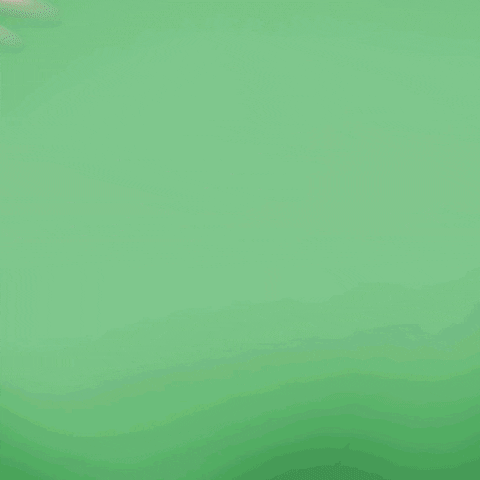
Get total clarity on your video marketing and paid media with our FREE comprehensive data audit.